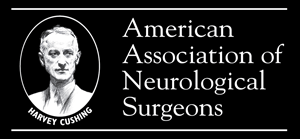搜索帮助
This page contains quick tips to help you find answers to common queries regarding search and browse.
Quick Search
A quick search box is available at the top right of every page (signified by a magnifying glass). A search returns a list of articles in order of relevance. A quick search will search across all content, including titles, abstracts, and keywords. Users may then use filters to search within the results, further refine their search, or select content to which they have full-text access.
Creating Advanced Searches
The Advanced Search page can be used to build more complex searches and to search specific fields (e.g., title or author). In addition, users may use Boolean operators in both the advanced and quick searches.
Advanced search allows for the use of Boolean operators (AND/OR/NOT). By default, a search on a string of words will return results containing the individual words. For example, a search forsports medicinewill return the same search results as would a search forsportsANDmedicine.
To search for an exact phrase, enclose the phrase in quotation marks ("). For example, a search for"physical activity"returns only results with these two words together in this order–an exact text match of the phrase.
Use (*) as a wild card to insert one of more characters. For example, a search formedi*will return results containing the termsmedia,medicine,medicate,meditation,medius, etc. Or, use (!) to replace a single character. For example, a search forl!gwill return results containing the termsleg,lag,lug, etc.
Basic algorithmic stemming is used to disregard some word endings. For example, a search for city will automatically include cities.
Users may then use filters to refine the search further or select content they wish to view.
Refining and Filtering Results
Users may refine search and browse results by using the filters on the left of the results page. You can refine by:
- Publication
- Date
- 访问
- Author
- Subject
Users may also choose to change the number of items displayed per page, and how those items are sorted (simply use the dropdown features at the top of the results).